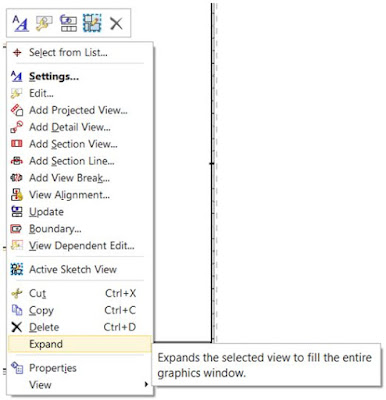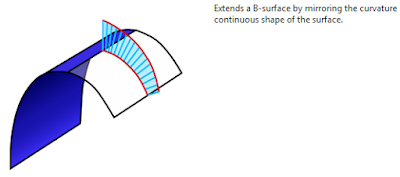NX Tip
of the Week
May 29,
2015
|
NX -
Getting the Area of a Closed Curve
|
In this week's Tip, we will look at how to get the area of closed curve on a drafting drawing.
1) In the Drafting application, select Analysis > Advanced Mass Properties > Area using Curves:
2) Select Boundary (Temporary):
3) Select the curves.
4) Click OK on the 2D Analysis dialog.
5) Set the desired tolerance. Click OK.
6) Select the 'Perimeter/Area' button to display the
information.
Note: If the curves are not selectable in Step 3, expand the
view first before beginning the Area using Curves command.
a) Hover the cursor over the view boundary, select MouseButton3 >
Expand
b) To turn the Expanded View off, hover the cursor
over the view boundary, select MouseButton3 > Expand.
I hope you find this tip useful, thank you. |
Navjot Gill
Application Engineer
Ally PLM Solutions, Inc.
Want
more tips? Sign up HERE
to receive our Tip of the Week.
|
Register
for upcoming free NX
webinars or learn more about Ally PLM Solutions.
|