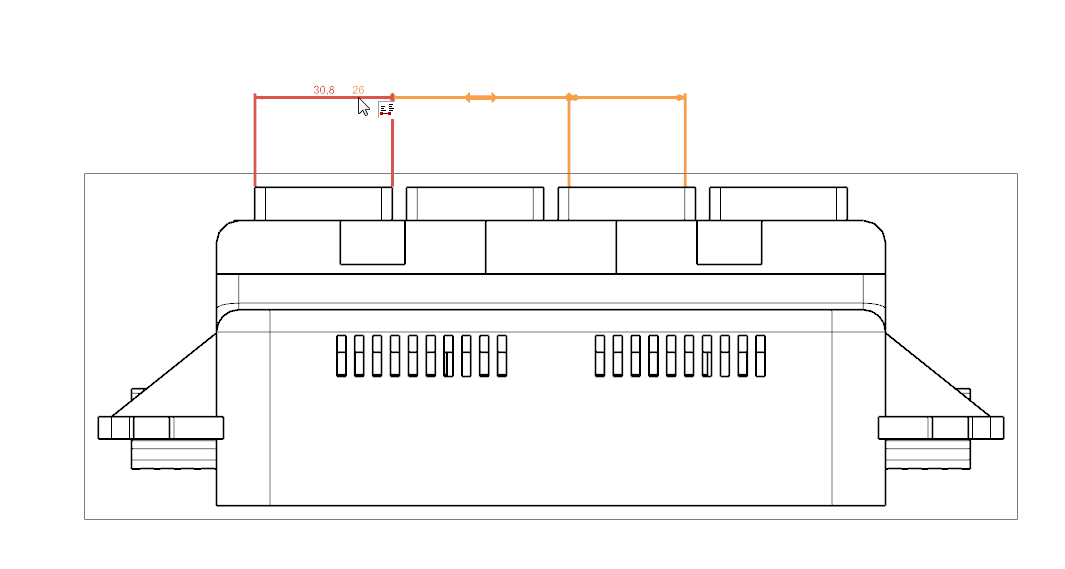Solid Edge ST7 Maintenance Pack 2 for Solid Edge is now available for download.
Maintenance Packs are released for CRITICAL items only. Maintenance Packs are available up to a maximum of 15 months following the release date of the English version. The release date for Solid Edge ST7 English was 08/08/14, making the Maintenance Pack cutoff date 11/08/15.
There were Solid Edge Embedded Client policy file updates in MP2. It’s vitally important that you install SEEC
Administrator, which delivers the policy files to TC_DATA.
Maintenance Pack Executables (.exe files) patch existing product dlls. Maintenance Pack executables
are all inclusive and can be installed on top of a base release or any released Maintenance Pack.
Maintenance Pack Installs (.zip files) are complete product setups. Therefore, existing versions must be
uninstalled using Add/Remove Programs from the Control Panel prior to installing the new setup.
===API===
PR 1997747: Solid Edge crashes with our add-in if a drawing has balloons
PR 1128963: Custom add-in command is removed from Quick Access Toolbar when Solid Edge is restarted
PR 1991583: QueryByName doesn't return a result for the "Default" Attribute Set
PR 1999928: API RevManager LinkedDocuments changed behavior in ST7
PR 1997369: No lines in DXF file when using the API Method .SaveAsFlatDXFEx()
PR 1998444: Abort trying to get access to material Table via API
PR 1994706: SePvAdp.exe doesn't create a jt-file from an assembly and exit with error
PR 7224772: Old material library APIs do not work for a single material library
PR 7216470: Add a property to not resolve links for SEReader
PR 7214771: SEReader reporting original filenames after a rename
Note: The new SEReader.dll and map files are posted on the GTAC FTP server:
https://download.industrysoftware.automation.siemens.com/solid_edge/ST7/Maintenance_Packs/MP02/
===Draft===
PR 1997706: Can't locate elements of different type to connect to
PR 7196026: Abort getting physical properties in some cases
PR 1128251: Duplicate dimensions in a lot of drafts
PR 2247261: Parallel dimensions are abnormal
PR 1999206: Can't specify a Parts list through a Display Configuration view anymore
PR 1999705: Parts List will not allow user defined rows to be added
PR 7201475: Solid Edge crashed when performing retrieve dimensions from dft
PR 2248233:The placement of dimensions changes
PR 7212537:Edit list changes when Solid Edge Options are modified
PR 1921943: locked dimension changes value when geometry dragged
===Part/Profile/Sheet Metal===
PR 1127865: KeyShot 5 is not running with a Solid Edge Classic borrowed license
PR 1997489: Flat Pattern does no longer work in ST7 but was OK in ST6, regression
PR 1127777: Adding custom property of 'Text' type to a material causes crash/doesn't work
PR 1973206: Split Body causes the bodies to rearrange
PR 1997728: Wrong material , when using create Part in Place
PR 2247477: Code change made due to investigation of SE Crashlog
PR 2249018: FOP master file has lost FOP Tab.
PR 7219732: Cannot create a sweep from a 3D sketch
PR 2248871: non-reproducible abort during file close
PR 7177036: Export JT from SE with Model view is defined incorrectly
PR 7219285: ST7 Distance command doesn't find center points
PR 7196340: Fixed a problem with Filename being truncated when translating to DWG
===Insight===
PR 1990496: Edit Profile (Upload) pops up since ST5MP11 even the part haven't been changed
PR 1985438: File not found message when SE tries to open a renamed FOA, RevMan open OK
PR 8250895: Revision Manager crash when opening files from Insight DocLibs
===Insight Connect===
PR 7206624: Labels missing for some commands when localized
PR 2248073 : It is impossible to do a "Replace Part with Standard Part" in an Insight Managed
===Solid Edge SP, Server, Standalone Client, Solid Edge Client===
PR 7166961: Add to Library is putting files in wrong location
PR 1996701: Part Title not mapped to Item Title
PR 1128234: Element.Titel (Item.Title) and Teil.Titel (Part.Title) not correct
PR 7199708: Delay observed in loading toolbars for drawing with no write access
===Solid Edge Embedded Client===
PR 7188611: places linked drawing in wrong location in BOM
PR 7195451: Save As on Assembly assigns Draft to unique Item ID
PR 1991419: Different LOV displayed in Solid Edge compared to Teamcenter
PR 1129164: SE Crashes, when saving a Part file, where a feature is pasted in
PR 8250101: can't copy sync sketch
PR 1128098: Poor performances when creating, saving, or revising a document
PR 1998410: Column "Project ID" disappears, if SEEC is working with SSO/TcCS
PR 7155782: Save As fails when Insert Part Copy used with TC10.1
PR 7225135: Revise creates wrong dataset name when specific custom property exists
PR 7222814: Save As on Draft creates link to original Part instead of new Part
Ben Weisenberger
Application Engineer
Ally PLM Solutions