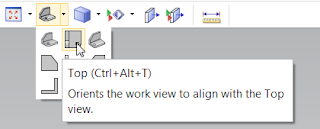NX Tip of
the Week
July 31,
2015
NX
- Creating Dimension Line Breaks with NX 10
Hello everyone - In this week's
Ally PLM Tip of the Week, we will take a look at creating Dimension Line
Breaks in Drafting with NX 10.
|
1) Edit the Settings of the desired dimension(s)
2) Expand "Line/Arrow" and select
"Break"
a. Turn on "Create Breaks".
Notice you can adjust the size of the break here as well:
3) Click Close on the Settings Dialog.
4) Now drag the dimension around and
intersect the others. NX will automatically create the dimension line
break. Notice it is fully associative and understands where it needs the
break:
5) For more information on what's new in NX 10
Drafting, take a look at our "What's New in NX10 CAD: Part 2" Lunch
Byte on our website
In this Ally PLM Tip of the Week,
we looked at creating Dimension Line Breaks with NX 10 Drafting.
Click HERE
to watch a video of this tip:
Brandon Carter
Senior Application Engineer
Ally PLM Solutions, Inc.
Want more
tips? Sign up HERE
to receive our Tip of the Week.
Register
for upcoming free NX
webinars or learn more about Ally PLM Solutions.
|