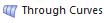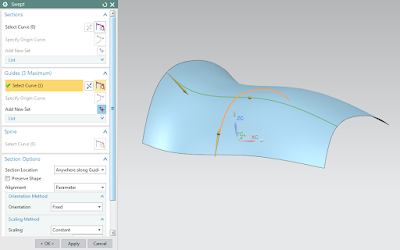I thought I would share this NX Licensing issue as it was a
tough one:
1.
I asked for a new NX license file to install NX
on my machine that has the TC Server working on the VM. I received a
license file, but could not get it to work. I kept getting this (I
removed the ip address and servername for privacy…
Flexible
License Manager status on Wed 12/2/2015 10:28
[Detecting
lmgrd processes...]
Error
getting status: License server machine is down or not responding.
See the
system administrator about starting the license server system, or
make
sure you're referring to the right host (see LM_LICENSE_FILE).
Hostname:
XXX.XXX.XXX.XXX
License
path: 28000@servername;
FLEXnet
Licensing error:-96,491
For
further information, refer to the FLEXnet Licensing documentation,
____________________________________________________________________________
2.
Looking at the log file I saw this. With
about 30 of the INCLUDE missing things listed.
10:53:00
(ugslmd) USER_BASED license error for prd_ps_teamcenter_access (INCLUDE missing)
10:53:00
(ugslmd) USER_BASED license error for prd_vkrc1_ps_controller (INCLUDE missing)
10:53:00
(lmgrd) ugslmd using TCP-port 53740
11:04:23
(lmgrd) ugslmd exited with status 58 ()
11:04:23
(lmgrd) Since this is an unknown status, license server
11:04:23
(lmgrd) manager (lmgrd) will attempt to re-start the vendor daemon.
11:04:23
(lmgrd) EXITING DUE TO SIGNAL 1
3.
So I knew that it was reading the license file and
the CID had to be right or it would error on that. I had never seen this
before. I knew this had to do with the Flex options file as INCLUDE is a
statement in the options file. I did some googling and found that this
was looking for the options file to have a list of users for these
features. What I did not know was why as this was not the way it
was before – GTAC did not know why either. So, I called the guy I know at
Siemens that is the most knowledgeable person on licensing. He had not
seen it either so he talked to the developers. Here is his response to
me.
So what
we have found out is that the TCDIST is a user based license and it actually
requires an options file. All of the following lines are because of the
missing options file that would have the INCLUDE line in it:
(ugslmd)
USER_BASED license error for planner export (INCLUDE missing)
The
options file is just a text file and has to be named ugslmd.opt I have
attached the one that I used. There is one thing that I did find with
this is that the file is case sensitive.
You
should be able to put this file in your directory and restart the flexlm
service and it should start with no errors. You can change the user names to
fit your environment and users.
4.
So now I created an Options file and tried to
get it to work (see my blog post on Flex options files at
http://allyplm.com/knowledgebase/2014/9/26/reserving-a-license-for-an-individual-or-group?rq=options%20flex).
However, NX requires you to use the name ugslmd.opt and you do not need to add
it to the license file. It must be located in the same directory as the
license file and they both must be in the Siemens…PLMLicenseSever directory of
the license server install. Here is what is in my options file contained
(just a notepad file renamed ugslmd.opt). You have to have the same
amount of Includes as licenses available. Since, I have 4, I have to have
four usernames (replace WindowsUserName with your NX users Windows User Login
Name). When I put in 5, it gave an error saying I had 5 in the log file
and the max was 4.
INCLUDE
TCDIST USER WindowsUserName1
INCLUDE
TCDIST USER WindowsUserName2
INCLUDE
TCDIST USER WindowsUserName3
INCLUDE
TCDIST USER WindowsUserName4
5.
So, I did a stop, start, reread as I usually
do. I got a license reread failed at the bottom of LMTools.exe.
Talking again with my license guru revealed that in the middle of the log file,
you see the following:
11:59:30
(ugslmd) NOTE: Some features are USER_BASED or HOST_BASED
11:59:30
(ugslmd) If a reread is done, and the INCLUDE list changes for
these
11:59:30
(ugslmd) there is a delay of 12 hours for this to take effect.
11:59:30
(ugslmd)
11:59:30
(ugslmd) Licenses are case sensitive for ugslmd
6.
So, even though it said failed, it was ok.
I loaded NX and was able to open it fine. It was just that I had to have
an options file for the include statements.
Madison Rye
Application Engineering Manager
Ally PLM Solutions, Inc.