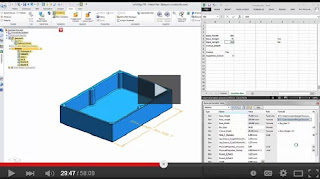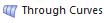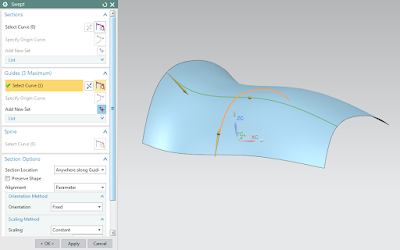This
tobacco processing machine maker moved from 2D to 3D design with Solid Edge (Siemens
PLM Software) and gained better fit-and-function analysis. KSEC partnered with Siemens PLM Software and purchased 200 seats
of Solid Edge software for use throughout its engineering departments. With Solid
Edge, KSEC is now able to show large 3D assembly models rather than 2D paper
drawings. "A 3D model communicates a complex assembly far more effectively
than drawings. Teams can now quickly visualize design intent, which lets them
more effectively evaluate new products at design reviews," said Fu Ya Li,
director of the KSEC information center. http://ow.ly/MiRJw
This
tobacco processing machine maker moved from 2D to 3D design with Solid Edge (Siemens
PLM Software) and gained better fit-and-function analysis. KSEC partnered with Siemens PLM Software and purchased 200 seats
of Solid Edge software for use throughout its engineering departments. With Solid
Edge, KSEC is now able to show large 3D assembly models rather than 2D paper
drawings. "A 3D model communicates a complex assembly far more effectively
than drawings. Teams can now quickly visualize design intent, which lets them
more effectively evaluate new products at design reviews," said Fu Ya Li,
director of the KSEC information center. http://ow.ly/MiRJw
Try Solid Edge for
free
Learn how Solid Edge can save you time on design and development at http://allyplm.com/solidedge/ or sign up for an informative webinar at http://allyplm.com/futureofcad/