NX Tip
of the Week
May 22,
2015
|
NX -
Using Extend Sheet in NX 10
|
Hello everyone - In this week's Ally PLM Tip of the Week, we will take a look at using Extend Sheet command in NX 10.
1) In Modeling on the Surface Tab in the Surface Operations Group, click Extend Sheet (also in Shape Studio):
2) Here are the
surfaces that we are going to extend:
3) Here is the
command dialog for Extend Sheet:
4) You can extend the sheet two different ways under
Limit:
a. Offset - uses a value for an offset value to
extend/shorten the sheet.
i. In the example below, I selected
both vertical edges of the green surface to offset/extend:
b. Until Selected - uses a face to extend to.
i. In the example below, I selected
the right edge of the yellow surface and selected the face of the green surface
to extend to:
5) There are also other options to investigate under the
settings group.
a. Surface Extension Shape
i. Natural Curvature:
ii. Natural Tangent:
iii. Mirrored:
b. Edge Extension Shape
i. Automatic:
ii. Tangent:
iii. Orthogonal:
c. Body Output
i. Extend Original
Sheet:
ii. Extend as New
Face:
iii. Extend as New
Sheet:
In this Ally PLM Tip of the Week, we took a look at using
Extend Sheet to extend surfaces. I encourage you to create a simple
example like the screen shot above and try the different options outlined
above.
|
Brandon Carter
Senior Application Engineer
Ally PLM Solutions, Inc.
Want
more tips? Sign up HERE
to receive our Tip of the Week.
|










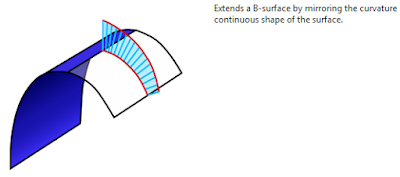









No comments:
Post a Comment