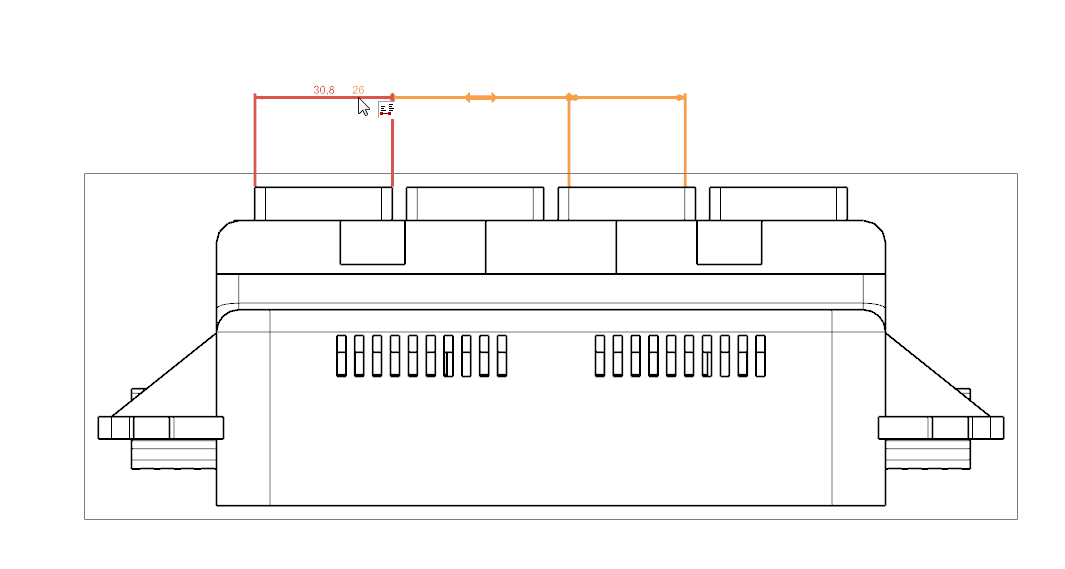We are pleased to inform you that Maintenance Pack 03 (MP03) for NX 9.0.3 is now available for download from the Siemens PLM download server. NX 9.0.3 MP03 is an accumulationof fixes built for installation on top of Windows 64-Bit and Linux 64-Bit images of NX 9.0.3.
Select one of the following links to download this maintenance pack or to review the README. Note: A valid WebKey account is required.
Linux 64-bit:
https://download.industrysoftware.automation.siemens.com/unigraphics/maintenance-packs/nx9/linux64/
Windows 64-bit:
https://download.industrysoftware.automation.siemens.com/unigraphics/maintenance-packs/nx9/win64/
Please refer to the README file for Maintenance Release installation instructions.
The Ally PLM Technical Support Team is available to answer any questions and provide support for all of your needs including Maintenance packs. You can contact the Ally PLM Technical Support Team via email at technical.support@allyplm.com or via phone at (513) 984-0480 Option: 4.