Solid Edge - How to Embed Non-Solid Edge Documents in a Solid Edge File
Learn how to use the Binder tool to embed non-Solid Edge documents in a Solid Edge file (Part/Assembly/Sheetmetal/Draft).
We get revision requests all the time and it’s difficult to keep track of the work we did in a particular part/assembly revision number. One tool that’s really helpful in this scenario is the Binder tool:
1. Select the Application button > Manage > Binder :
2. Click Add and you can create new files:
3. You will see a list of file types you can create:
4. In this example, we are creating a word file:
5. Hit OK.
6. The new file automatically takes the name of the existing assembly and is embedded in the SE document:
7. Save the assembly file.
8. In the future if you want to edit the document, all you have to do is go back to the Binder command and then click on Edit:
If you have an existing non-Solid Edge document which you would like to embed, use Create from File option:
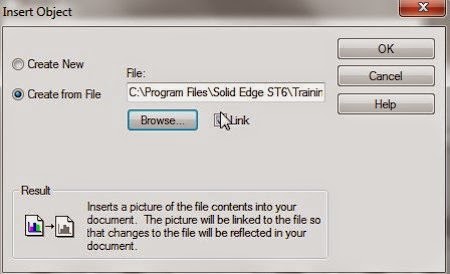
Navjot Gill
Application Engineer
Ally PLM Solutions, Inc
Want more tips? Sign up HERE for our Tip of the Week and Newsletter
Register for Ally PLM's upcoming free Solid Edge webinars or learn more about our world-class training.
Learn about Ally PLM Solutions at www.allyplm.com







I am regular reader of your blog and no doubt it all stuff is awesome. The best thing about your sharing and posting is that you always provide content that is helpful for both the newbie and experts. Looking for more stuff and tutorials.
ReplyDeleteclick here